|
Pocket Guide to World History Installation
Download the Pocket History zip file
and unzip the contents to a temporary folder on your disk drive.
Make sure that your folder contains the following:
Before proceeding, you must have already installed version 3.20 or later of My C-Pen from C Technologies. This probably came with your C-Pen, or you may have to download the latest version from C Technologies. You must also have C-Pen OS Version 3.02 or later installed on your C-Pen. This is also available from C Technologies. You can check which version of the C-Pen Operating System you have installed, and also find your serial number by double clicking on Settings on your My C-Pen explorer window, with the C-Pen connected to the PC by infrared link. You can also find the pen serial number and Operating System version on the C-Pen by selecting the Info icon and choosing About C-Pen from the menu. Pocket History has been tested on the C-Pen models 800, 800C and 600C. Warning! There is no warranty of any kind that this software will work, and it is possible that it could cause problems with your C-Pen. Back up all data before installing this software.
First, install the History application module by double-clicking on the History.car file. This will cause your My C-Pen program to run the installation program. Your C-Pen must be turned on and within range of the Infrared port of your PC. Follow the instructions on the screen. When the transfer is completed, turn off your C-Pen and turn it on again. A new icon will be available for the History Module. Do not select it until the database has been transferred. Next, install the history database. To do this, you must run My C-Pen on your PC. When the My C-Pen utility has connected with your C-Pen, you will see a list of folders on the left side of an explorer window. Find the History folder and double click it. There will be nothing in the folder. 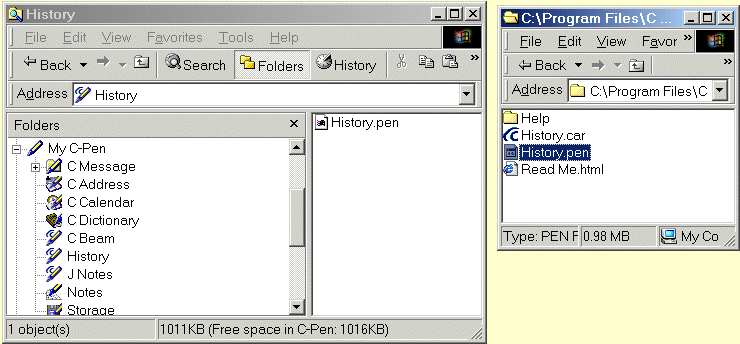
Drag the History.pen file from the temporary folder where you unzipped it to the right panel of the My C-Pen explorer window. It will take several minutes to download the database file. The History.pen file requires about one megabyte of available memory. If you have a lot of data stored in the flash memory, it might be necessary to remove one of the dictionaries, or delete some data to make room. But in most cases, the C-Pen 800 has adequate room for 2 dictionaries and the History database, with enough room left over for normal operations. When the transfer is complete, run the History application on the C-Pen. The first time you run the Pocket History program, it will prepare the History database for use on your C-Pen. This delay only occurs on the first installation. After it has been installed, Pocket History will be available on a moment's notice to look up references. Watch the progress bar in the status area at the left. When the progress bar shows that the installation is complete, you will be able to use the Pocket History C-Pen module. The shareware version of Pocket History is limited to 25 trial runs. 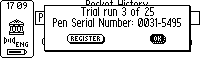
Pocket History can be registered online using one of several shareware registration services or instant payment methods. You will receive a PIN number which will unlock the program for unlimited use on the C-Pen for which it was registered. 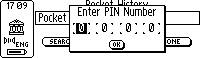
Store the PIN number in a safe place in case you need to re-install Pocket History at some later date.
To Uninstall Pocket History, run the My C-Pen application on your PC. Connect to your C-Pen. Right click on the History module in the C-Pen explorer window. Select Uninstall from the popup menu. 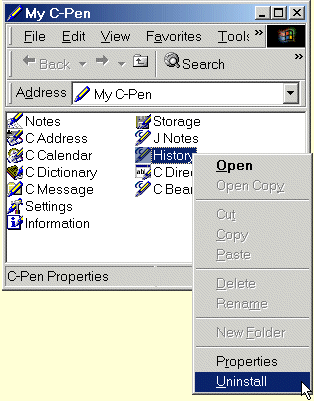
Follow the instruction on the screen. When the uninstall operation is complete, it will be necessary to turn your C-Pen off to remove History from your application menu. The database file will be deleted automatically when you uninstall the History module.
To re-install Pocket History, just repeat the steps above. The PIN number
is associated with the C-Pen itself and will not change for a new installation.
|